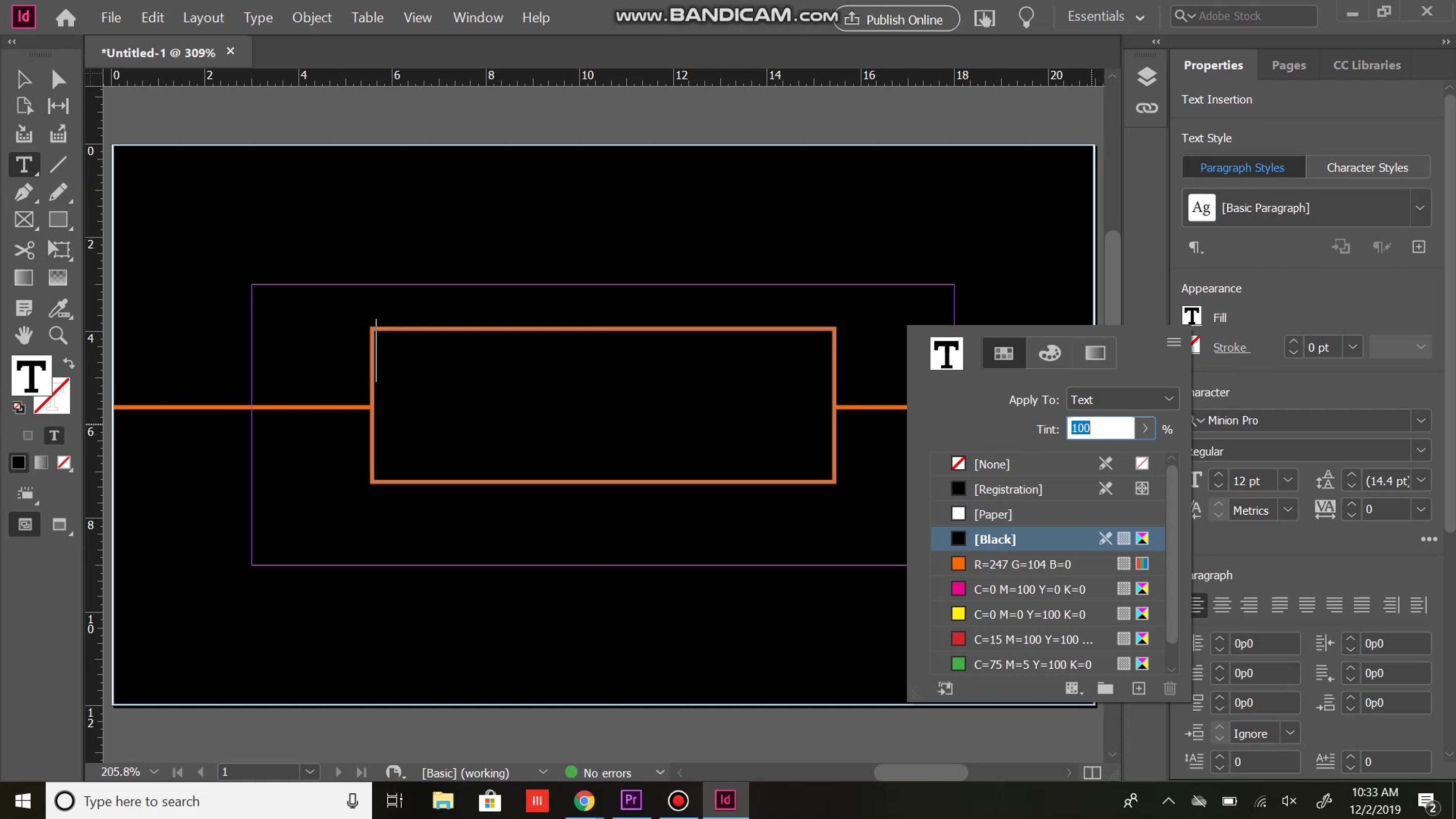
How To Make a Business Card
In this lesson you will learn to create a business card.
Open InDesign
Select "Create New", "Print", and "US Business Card"
Ensure your dimensions and orientation are correct, and click "create"
Select the "rectangle" tool and draw a rectangle that covers the entire document
Fill the rectangle black
Select the "line" tool and draw a line from the left edge of the document to the left edge of the margin box and set the stroke color to your liking
Copy and paste the line and drag it to the other side of the margin box
Draw another rectangle around the margin box
Set the border weight and color of the second rectangle
Select the "type" tool and click inside the second rectangle
Open the "text frame options" window with the control-b/command-b keyboard shortcut
Set the vertical justification to "center" and click "okay"
Set the line justification to "center" using the properties panel on the right
Select your font, font size, and font color and type your text
Use the "line" tool to draw lines from each corner of the box to the corresponding corner of the document
Draw one more rectangle beneath the text box and set the fill color to "none" and the border weight to 0
Select the "type" tool and insert contact information
Use the File tab to save and export your document